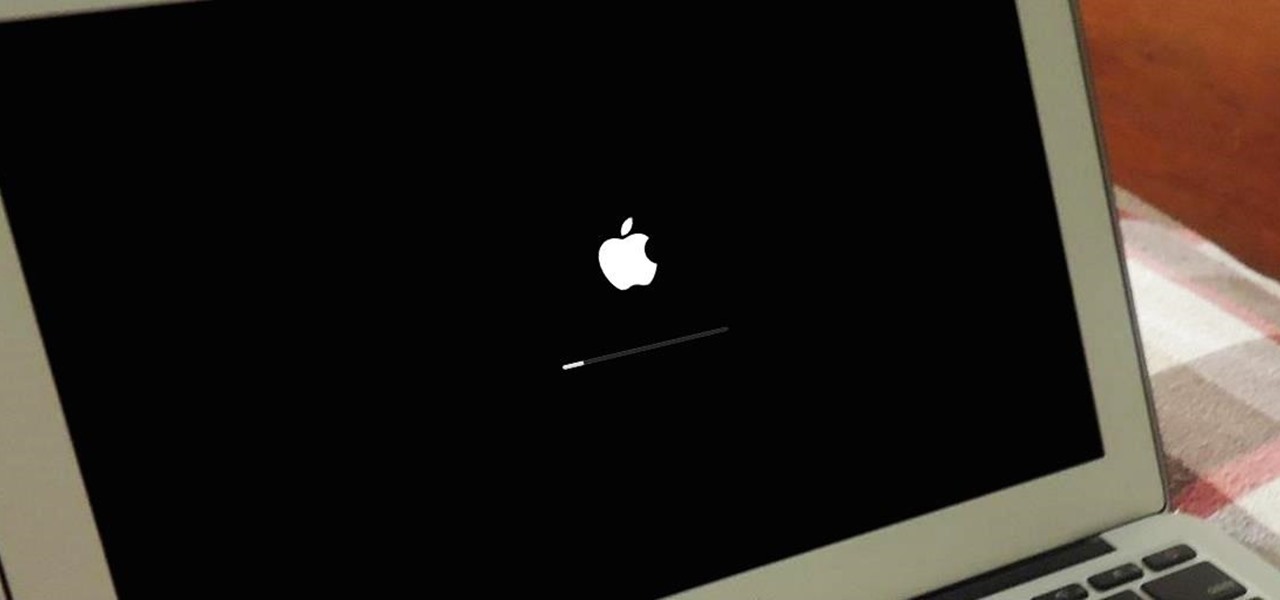This is probably the screen every apple user hates to see, but has been the victim to at some point in time. Last weekend, when I was playing a gig, bang in the middle of my set with still an hour let to play, my macbook froze. Four channels of audio coming out of the DJM900 mixer just came to a complete halt with a burst of people talking to fill up the silence from the bar. Restart attempts to the macbook were in vain as it wouldn’t boot past the login screen and experience told the better of me that this was probably a serious issue.
Fortunately I always carry a back up USB drive with music, so I just plugged into the CDJs and played for the next hour. Post the gig, I was able to recover all my data because I still have one of the best macbook’s made, the 2012 version where you swap your optical drive for a second hard drive I use as Time Machine partition that takes regular backups.
In case you’re interested in exactly what I had to do, since my macbook wasn’t even booting read on. I booted using the recovery mode by holding ⌘ + R before powering on. This utility lets you restore a backup from a time machine or another installation. I restored a time machine backup from a few days ago and I was good to go. However, it’s best to perform a format and clean install after a system crash just to be sure it’s not going to happen again.

So if you have a macbook that has an optical drive, I’ll run you through the process, cost and advantages in these steps.
- SSD Installation
- Secondary HDD installation
- Partition & dual OS installation
- Ram upgrade (bonus)
1. SSD Installation
HDD is much cheaper than SSD, especially for drives over 500GB. The SSD drive has no moving parts. It uses flash memory to store data, which provides better performance and reliability over an HDD. The HDD has moving parts and magnetic platters, meaning the more use they get, the faster they wear down and fail. Here’s a little video to explain the difference.
A 256GB SSD would be ideal if you DJ from your laptop and need to store a sizeable amount of music, or if you produce and will use a lot of plugins, samples etc. If you need more space a 480 should cost you around 10,000.
Advantages
- Boot time of less than 20 seconds
- Lesser chance of data loss
- Applications perform faster
- Low power consumption
- Noiseless operation
Cost : Kingston 256GB SSD ₹5,055 / Kingston 480GB SSD ₹10,308 via Amazon
2. Secondary HDD Installation
This is the drive that will replace your DVD/optical drive. A 1TB would be recommended if you’re a power user looking for tons of space or if you just like to have a lot of TV Shows and tutorials like me to watch during your travel. Since I’m using a 256GB SSD in my primary drive, I’ve had earlier partitioned my 1TB HDD into 250GB + 750GB. Using the smaller one as a Time Machine drive and the secondary for more storage. Now I’ve gone one step ahead and installed the OS on both the SSD and the 250GB, so this way instead of waiting to restore the back-up, I can directly boot into the second installation.

I’ve taken advantage of the fact that I can dual boot by installing Yosemite on the primary and El Capitan on the secondary, being able to kind of beta test apps etc before making the upgrade.
Cost : Western Digital 1TB 5400RPM ₹4,299 / Hitachi 1TB 7200RPM ₹5,280 / Caddy ₹599 via Amazon
3. Partition & dual OS installation

We want to first start with installing the OS on the secondary hard drive and then on the SSD. This will ensure SSD remains the primary default boot device. 
If you have the same version of the OS on both the drives, you can save time by first installing all the apps you require on the secondary drive, then use the mac migration assistant to transfer the data into the primary installation.

So now you have two perfectly cloned installations that you can choose to boot into if either of them were to crash. Just hold down the option button before powering on your mac and you’ll get a boot loader to choose your booting device.
4. Ram Upgrade (bonus)
If you have less than 16GB ram, this upgrade is well worth your precious time. Right from speeding up your core processes, taking away latency issues in audio applications, swift task switching and quick recovery from sleep mode are a few essential advantages you’ll find instantly. This video will run you through the process of changing your ram. Most 2012 macbook support DDR3 / 1600Mhz ram. Brands like Kingston / Corsair have more premium products that are slightly more expensive but provide justifiable performance difference.
Cost : Kingston 8GBx2 DDR3 ₹6000 / Corsair Vengance 8GBx2 DDR ₹8657
Worst Case Scenarios
Bootable OSX Installer
Keeping in mind the secondary drive is not a SSD, it’s still prone to a crash, in the case that were to happen, it can sometimes hamper the booting of the primary OS. You could try booting into recovery mode and un-mounting the secondary drive, if that fails, it’s always a good idea to have a bootable USB that you can create with this nifty utility called Diskmaker X as shown in the video.
Also here are a few diagnostic boot options that can come in handy. And check out our article 10 Essential applications for audiophiles exploring applications to enhance reliability and performance of your mac.

External Time Machine Backup

In the case of a serious hardware failure where your macbook won’t even switch on, a time machine backup on an external drive could be your only ray of hope.
So, don’t forget to back up your data, and keep these tips in mind the next time you’re macbook decides to pull a fast one on you.
I’ve been a DJ since 2001, having played at prestigious clubs, festivals and other dance music events, I head the DJ department at Beatworx. I’m a technology enthusiast, and love sharing my knowledge and experiences here.