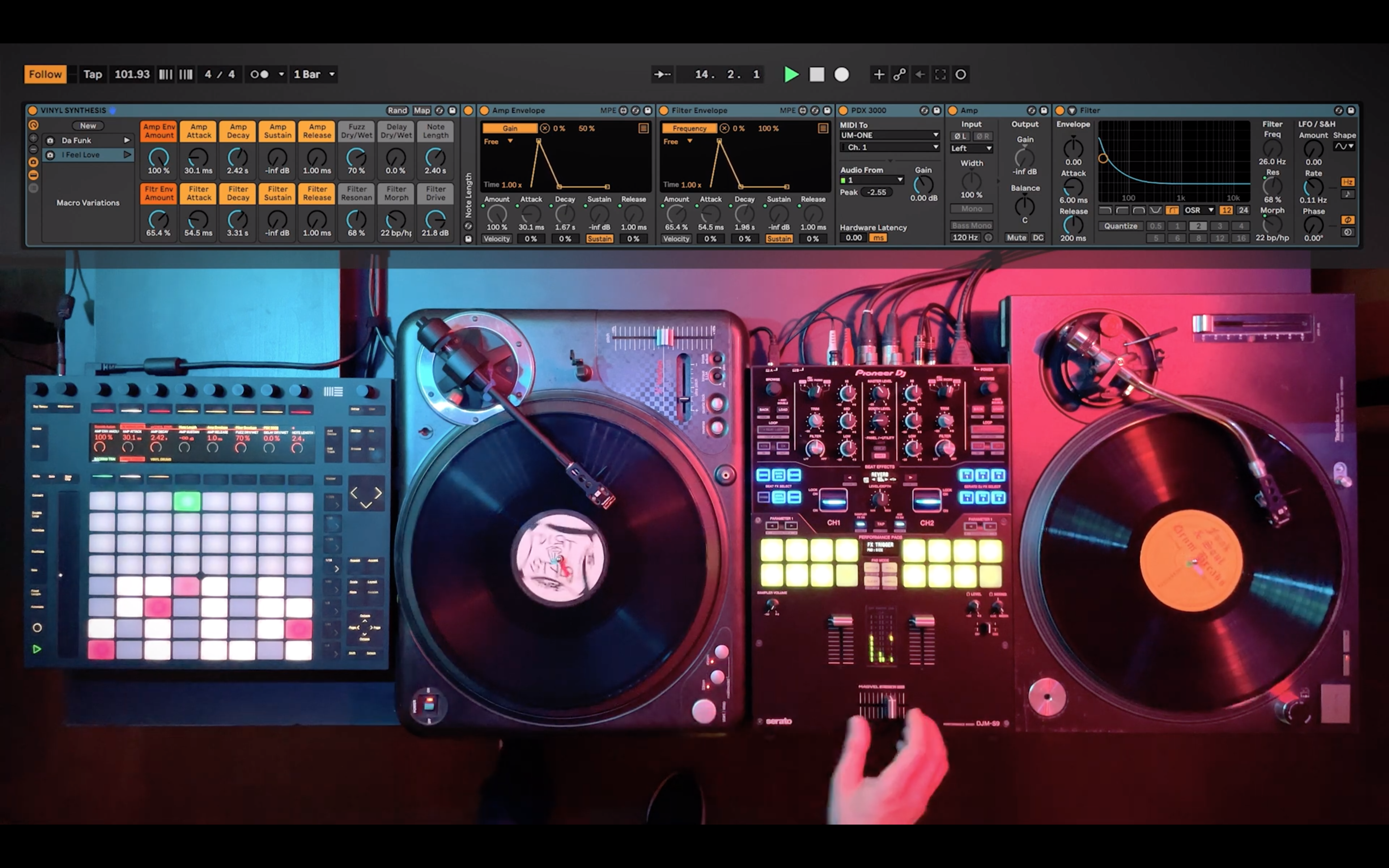The things you can do with Ableton Live never ceases to amaze and on that note John Type, a DJ/producer has figured out. away to play and sequence vinyl records as a synth using some of the new features available on Live 11.
Let’s take a look at this video first before we break down how he’s done this
The Process
As explained by the man himself on his website :

The vinyl records used in the video are processed in real time in Ableton Live through an audio interface. To demonstrate the possibilities of vinyl synthesis, during the performance you can see how the Vestax PDX-3000 turntable can play the melody of “Da Funk” and then turn into the bass arpeggio of “I Feel Love”. In the other turntable, the analog pitch of the Technics SL-1210 changes the speed of the drums and Ableton Live stays in sync with the Tempo Follower feature.
Ableton Settings
The record on the left is a locked groove with a saw wave that is acting as a primary oscillator while the push is being used to step sequence the notes in the piano roll.
Ableton Live Session View
- Backing Tracks (Audio Track): Additional audio clips that complete the arrangement of the songs
- Vinyl Synth (MIDI track): The PDX-3000 is plugged into input 1 of the “External Instrument” plugin
- Vinyl Drums (Audio Track): The SL-1210 is plugged into input 2 of the audio interface

Audio Clips of the Backing Tracks
The bass of “Da Funk” is a sample from the Ableton library, the synths of “I Feel Love” have been recreated with Ableton’s Analog synthesizer except for the clavinet which comes from a Scarbee virtual instrument. The acapella is taken from a cover of “I Feel Love” by Devastation.
MIDI clips of Vinyl Synth Track
The 4 MIDI clips (the first clip is programmed on the fly with Push 2) are used to play the bass line of the chord progression of “I Feel Love”. Inside the clips there is a slight modulation that controls the decay of the amplifier and the filter, which is programmed to attenuate the glide sound of platter play.
Hardware Connections
In the video, the 2 record vinyls are processed separately in Ableton Live. To split the signals of the 2 turntables, you need to do hard panning on the mixer channels to convert the master output from stereo to dual mono: hard pan one channel all the way to the left and the other all the way right. Since the DJM-S9 does not have pan control, from each turntable connect only one audio cable to phono inputs. It is recommended to connect the unused cables to the line inputs, to avoid any grounding noise. To make the vinyl synthesis work, it is not necessary to separate the 2 channels of the mixer. You can also use the stereo signal if you only need one turntable.

Ableton Live Settings


A Solid State Logic SSL2 was used as an audio interface. With a buffer size of 256 samples there is a good balance between latency and CPU usage.
To use the Tempo Follower function, assign an audio channel with a rhythmic source to Input Channel (Ext. In). In this setup the vinyl with the drum break is plugged into input 2 of the audio interface.

To activate the Tempo Follower feature, click the Follow button on the top left screen of Ableton Live. Now Ableton Live will follow the BPM of the vinyl record.
Setting up the Vinyl Synth instrument
- Create a MIDI track
- Load the External Instrument plugin
- On External Instrument select your MIDI interface on MIDI To in this case UM-ONE
- On External Instrument select on MIDI To the MIDI channel of the PDX-3000 which is Ch.1
- On External Instrument select on Audio From the audio input of the PDX-3000 which is input 1
- Load the Utility and Auto Filter plugins
- Load two Envelope MIDI plugins
- On the 1° Envelope MIDI map the Gain parameter of the Utility plugin with the Map button
- On the 2° Envelope MIDI map the Frequency parameter of the Auto Filter plugin with the Map button
Vinyl Synthesis Instrument Rack
For convenience, group plugins into an Instrument Rack ad map the most important parameters to macro controls. In the Macro Variations you can save vinyl synth patches and instantly recall them also with a MIDI controller.
Additional effects used in the video
Audio Effects
In the audio effects chain the Saturator plugin was used to emulate a filter drive. For the lead sound of “Da Funk” the Pedal plugin simulates the fuzz effect that Daft Punk used on their synth lead. In the synth bass arpeggio of “I Feel Love” the Delay plugin recreates the technique used by Giorgio Moroder which doubles the rhythmic frequency of the arpeggio.
MIDI Effects
To gradually switch from “Da Funk” to the “I Feel Love” patch (at 0:33 of the video), it used a Smooth Automator plugin. The Manual parameter is mapped via MIDI to the DJM-S9’s Sampler Volume knob. With the Note Length plugin it is possible to play the notes of “Da Funk” without keeping the finger pressed on the pads. By extending the note length to 2.40 seconds, there is time to take the hand off the Push and scratch the note on the turntable.
The following equipment was used in the video
MIDI turntable: Vestax PDX-3000
Turntable: Technics SL-1200MK2
Mixer: Pioneer DJ DJM-S9
MIDI Controller: Ableton Push 2
Audio Interface: Solid State Logic SSL2
MIDI interface: Roland UM-ONE MK2
Software: Ableton Live Suite 11.0
Computer: Apple Mac Mini Intel i7
Operating System: OS X Catalina 10.15.7
I’ve been a DJ since 2001, having played at prestigious clubs, festivals and other dance music events, I head the DJ department at Beatworx. I’m a technology enthusiast, and love sharing my knowledge and experiences here.